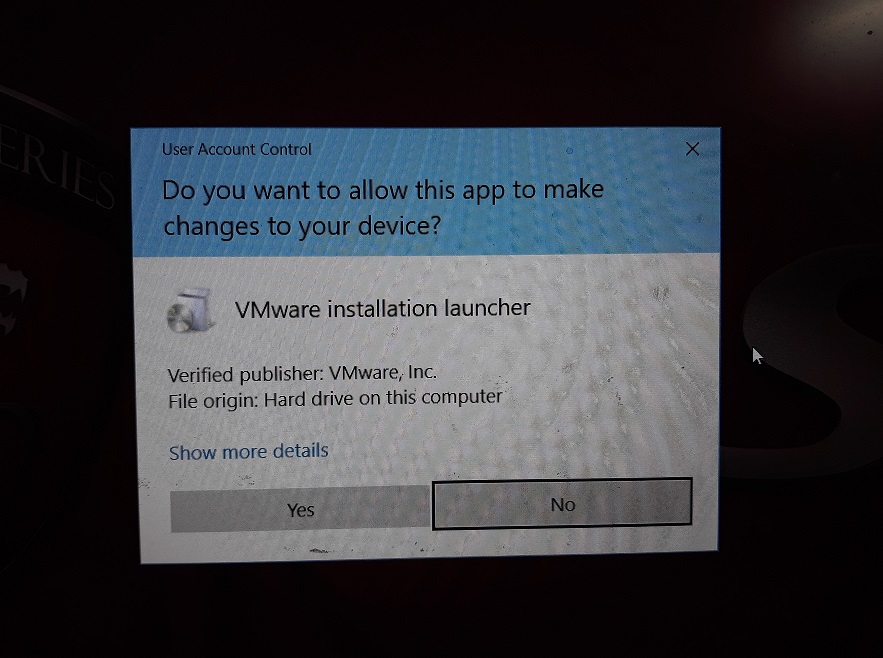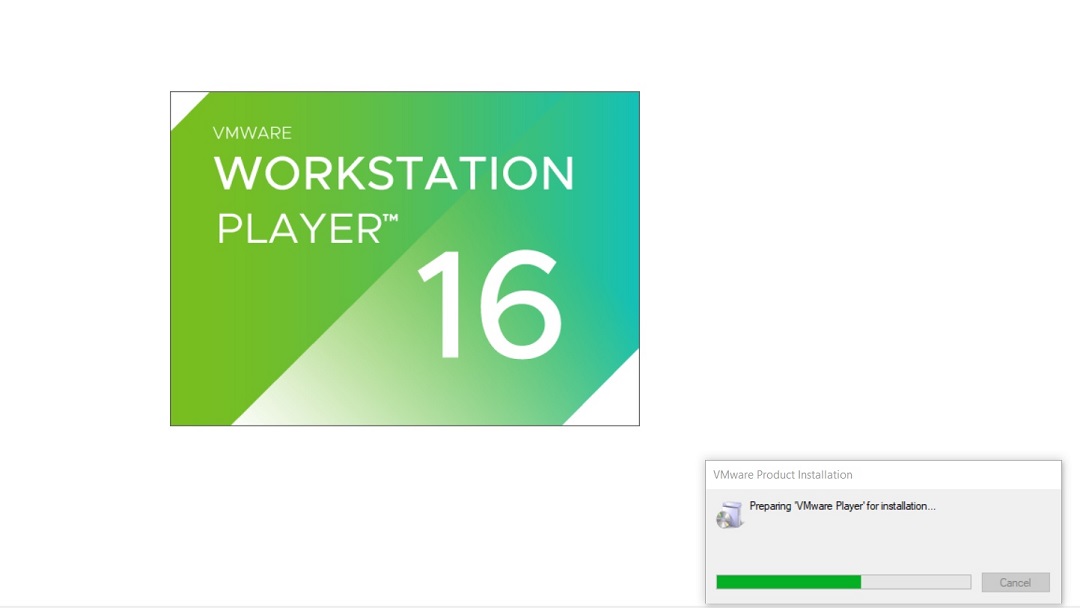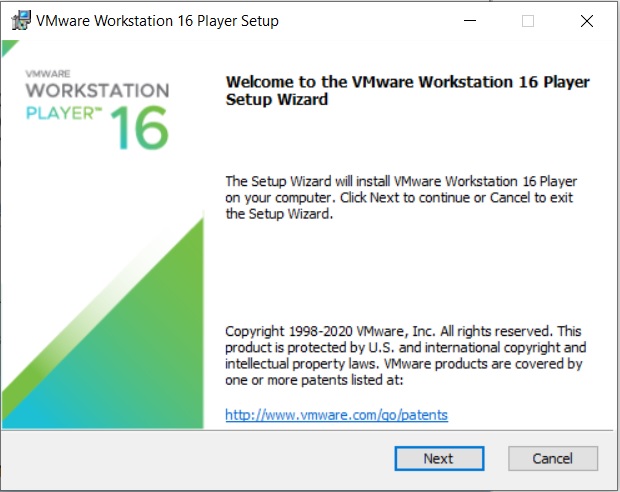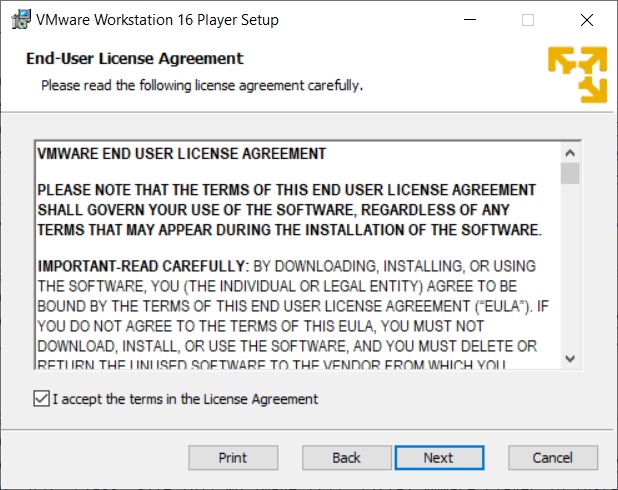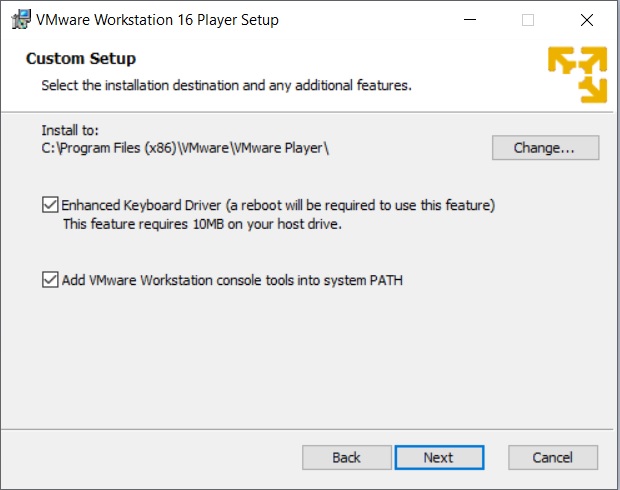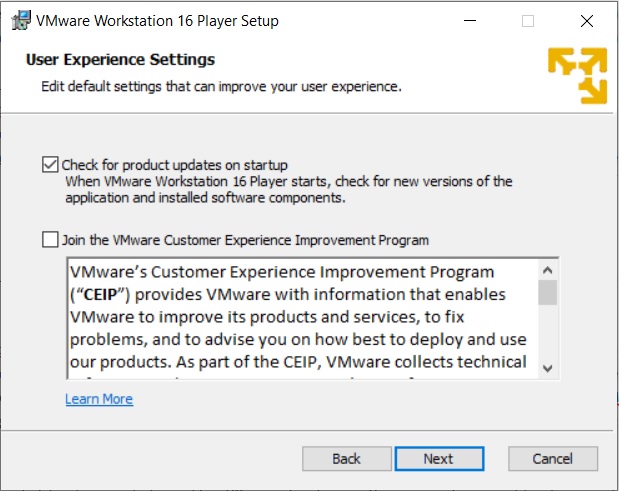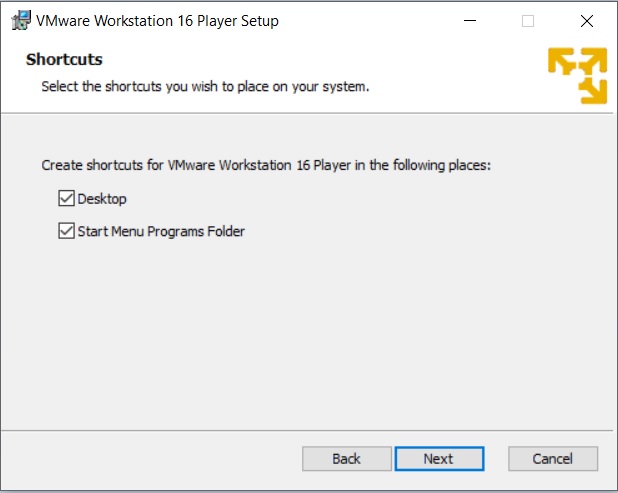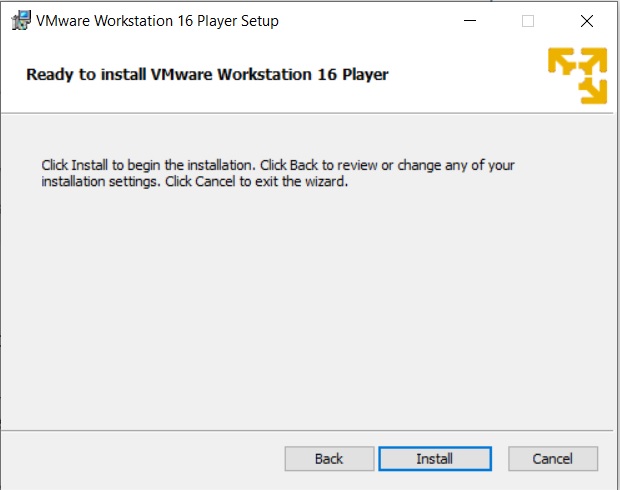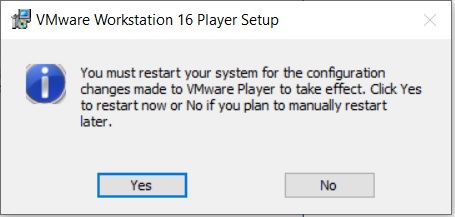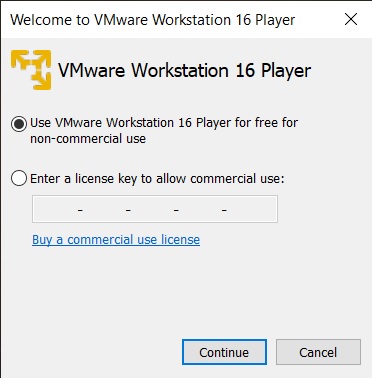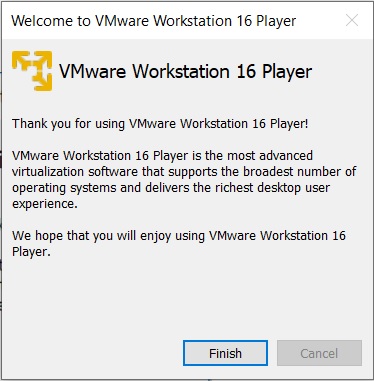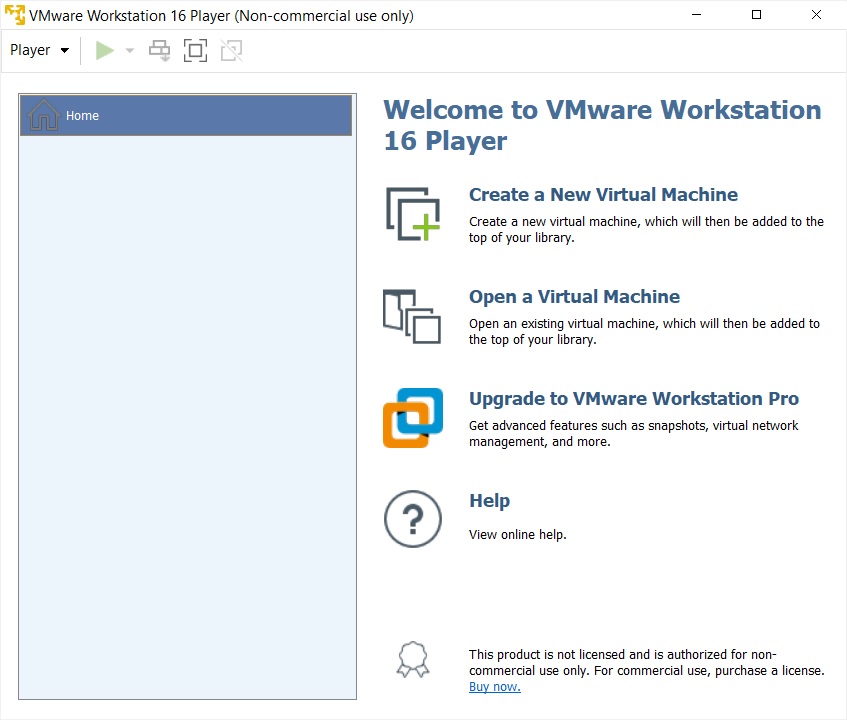The Pareto On/Off Traffic Generator (POO_Traffic) is a traffic generator (an application) embodied in the OTcl class Application/Traffic/Pareto. POO_Traffic generates traffic according to a Pareto On/Off distribution. Packets are sent at a fixed rate during on periods, and no packets are sent during off periods. Both on and off periods are taken from a Pareto distribution with constant size packets. These sources can be used to generate aggregate traffic that exhibits long range dependency. For other traffic generators, refer to the NS manual.
A new Pareto On/Off traffic generator can be created as follows:
set p [new Application/Traffic/Pareto]
$p set burst_time_ 500ms
$p set idle_time_ 500ms
$p set rate_ 200k
$p set packetSize_ 210
$p set shape_ 1.5
- Input parameters:
- Initial computation:
- In each On/Off round, the following two (independent) Pareto random variables are computed:
next_burstlen : # of packets to be transmitted in the next burst period (ex: next Web object size in packets of given packetSize_) next_idle_time : next idle period length in seconds (ex: next think time) - Pareto Traffic Generator algorithm:
- Compute next_burstlen given the mean burstlen and the Pareto shape_ parameter.
- Send all next_burstlen packets (each packet transmission interval is interval seconds).
- Compute the next_idle_time using the mean idle_time_ and the Pareto shape_ parameter.
- Go to sleep for next_idle_time and go back to step 1.
- Pareto Distribution:
- How Pareto is used in the Pareto Traffic Generator:
(The Pareto shape_ parameter is denoted as a in the following equations.)
burst_time_ : Mean On (burst) time idle_time_ : Mean Off (idle) time rate_ : Send rate during burst packetSize_ : Packet size (fixed application frame size) shape_ : Pareto shape parameter
interval = packetSize_ * 8 / rate_ burstlen = burst_time_ / interval (in packets of given packetSize_)
In general, if X is a random variable from a Pareto distribution
(let f be the pdf, and E be the expected value)
f(x) = a *ba / xa + 1 for x ≥ b
E(X) = b *a / (a − 1) if a > 1
where, a is called the Pareto "shape parameter" (shape_) and b is called the Pareto "scale parameter".
burstlen = E(X) = b1 *a / (a − 1)
idle_time_ = E(Y) = b2 *a / (a − 1)
b1 = burstlen * (a − 1) / a
b2 = idle_time_ * (a − 1) / a
double pareto(double scale, double shape)When the Pareto traffic generator needs to compute next_burstlen, it does:
int next_burstlen = int(pareto(b1, a) + 0.5);
/* next_burstlen should be at least 1 packet */
if(next_burstlen == 0) next_burstlen = 1;
When the Pareto traffic generator needs to compute next_idle_time, it does:double next_idle_time = pareto(b2, a);
The Pareto traffic generator can be used as a Web traffic generator assuming that Web object sizes form a Pareto distribution. The NS default Pareto shape_ parameter (or a) is 1.5. However, it is uncertain if that 1.5 makes sense for Web object size distribution.
To find a reasonable Pareto shape_ parameter for Web object sizes, one should sample Web object sizes during transmissions (or borrow the results other research), draw the pdf of the samples and compute the mean object size (i.e., E(X)). Since E(X) can be computed from the collected data, the theoretical f(x) should be:
f(x) = g(x, a)
Then, one should be able to find a that makes the f(x) closest to the pdf of the measured Web object samples.